IPTV is a way to watch television channels that utilizes the internet protocol (IP) instead of traditional methods like cable or satellite. This service can be accessed through a variety of smart TV brands, including LG, Samsung, and Sony, using an IPTV app. With this app, you can stream television channels directly on your smart TV and also enjoy additional features such as electronic program guide (EPG), channel icons (Picons) and grouping. For these features to work, the M3U file or URL you upload to the app must include options for EPG, Picons, and channel grouping. In this tutorial, we will show you step by step how to setup IPTV on Smart TV.
Note: Samsung has discontinued the use of the SIPTV app from the Samsung Apps store.
How to install the SIPTV app on your Samsung TV?
How to add IPTV channels to SIPTV (Smart IPTV App)
Step 1: Start by downloading the Smart IPTV App from the store.
Please note: For the beginning, the App offers you a 7-day free trial. After the App expires, you can obtain it again via in-App microtransaction or visit the website and purchasing the license.
Step 2: After opening the application and you will see your TV Mac address.
Write it down to prepare for the next step.
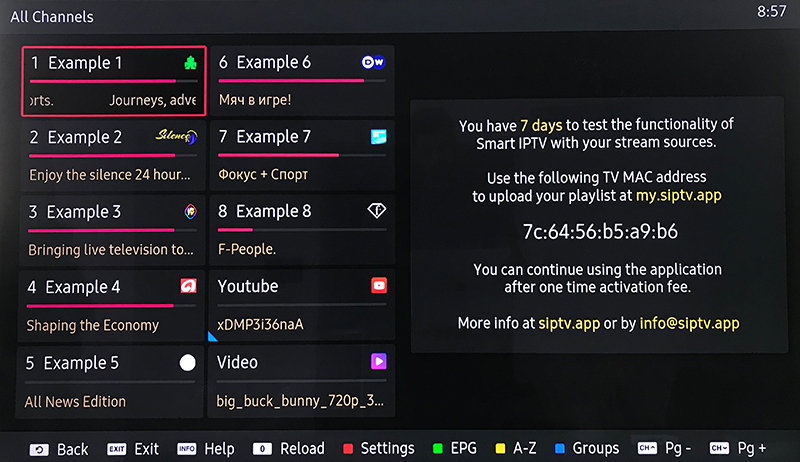
Step 3: Open the playlist uploader web page by opening this URL http://siptv.eu/mylist/
Place your TV Mac address and the M3U URL you received from your IPTV provider, mark “Keep Online” and press “Add Link“.
Better to add M3U link and do not use the Static M3U file to have all new updates.
Note: The progressive IPTV providers give you a dashboard which you can generate and access your M3U url in dashboard.
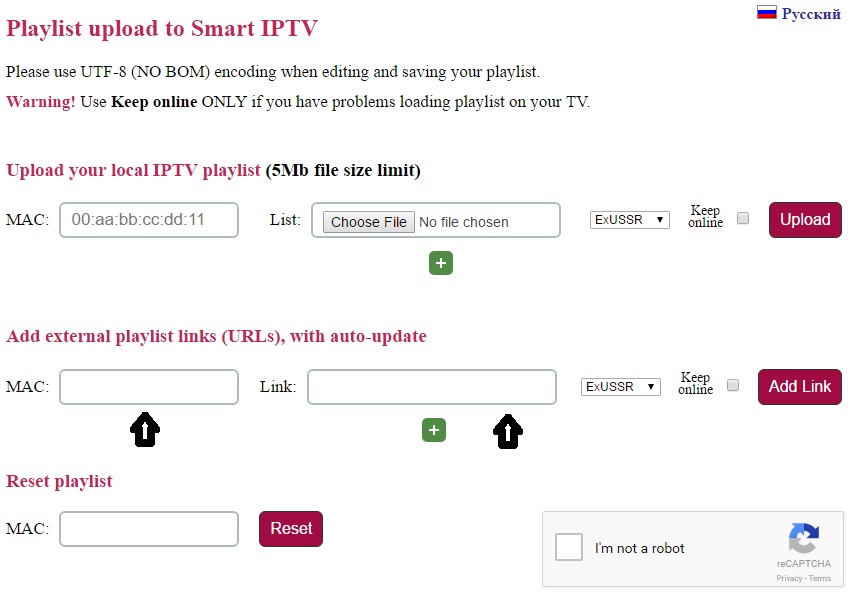
Step 4: After uploading your playlist successfully, restart the Smart IPTV application and the channels will be displayed.
Enjoy!